How to Disable Notifications on Android: Your Best Guide in 2024
Are you constantly being interrupted by notifications on your Android device? Whether it’s social media apps, messaging platforms, or even system alerts, notifications can disrupt your workflow and focus. If you’re trying to regain control over your device, learning how to disable notifications on Android is the perfect solution. This comprehensive guide will walk you through everything you need to know about how to disable notifications on Android, and by the end of it, you’ll feel more in control of your smartphone experience. We’ll cover different ways to manage notifications, from general settings to app-specific controls, ensuring you learn exactly how to disable notifications on Android according to your needs.
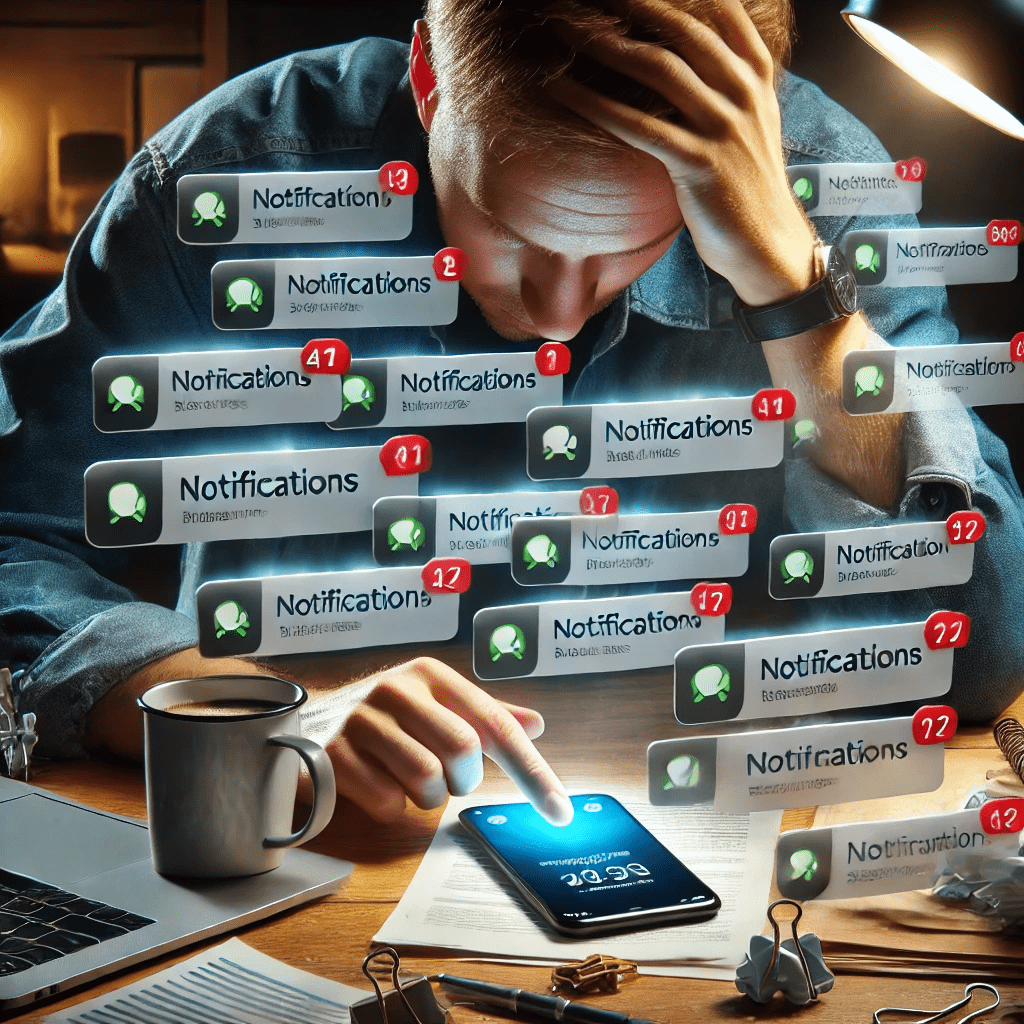
Why Learning How to Disable Notifications on Android Is Important
Notifications serve an important function, keeping you informed about messages, updates, and alerts. However, excessive notifications can become overwhelming, leading to distractions, privacy concerns, and even battery drain. Understanding how to disable notifications on Android allows you to reduce clutter, improve focus, and protect your personal information. Whether you want to block notifications entirely or just tweak them to suit your preferences, this guide will show you multiple strategies on how to disable notifications on Android.
Types of Android Notifications
Before we dive into the details of how to disable notifications on Android, it’s important to understand the different types of notifications Android can display. These include:
- App Notifications: Notifications sent by apps you’ve installed, such as messaging apps, games, or productivity tools.
- System Notifications: Notifications that inform you about software updates, security alerts, or system status.
- Silent Notifications: Notifications that appear without sound or vibration, quietly displayed in your notification shade.
- Persistent Notifications: Notifications that stay in your notification panel until addressed.
Knowing the type of notification you’re dealing with will help you better customize your experience when learning how to disable notifications on Android.
Step-by-Step Guide on How to Disable Notifications on Android
Let’s now dive into the detailed steps on how to disable notifications on Android. We’ll guide you through various methods, from turning off notifications for specific apps to using system-wide features like Do Not Disturb.
Step 1: Open Your Device’s Settings
The first step in learning how to disable notifications on Android is to open the settings menu of your device.
- Swipe down from the top of your screen to access the quick settings menu.
- Tap on the Gear Icon to open the Settings app.
Once inside the Settings, you’re one step closer to figuring out how to disable notifications on Android.

Step 2: Navigate to Notifications
Once inside Settings, you’ll need to find the right section to control notifications.
- Scroll down and tap on Apps & Notifications or simply Notifications, depending on your Android version.
- In some devices, you may need to look under Sound & Vibration or another similar category to find notification settings.
Now you’re in the main area where you can start customizing how to disable notifications on Android.
Step 3: Manage Recent Notifications
You’ll likely see a list of recently sent notifications in this section, giving you a quick overview of what’s been alerting you.
- Tap on See all from last 7 days or a similar option to see more.
- Here, you can scroll through a list of apps that have recently sent notifications and disable notifications from apps that you don’t need.
This gives you a quick way to figure out which apps are sending too many alerts, which is essential when learning how to disable notifications on Android.
Step 4: Disable Notifications for Specific Apps
If certain apps are sending too many notifications, you can turn off their notifications altogether.
- Tap on the app name in the Notifications section.
- Toggle off the Allow notifications switch to completely block notifications from that app.
By doing this, you’ll prevent any future alerts from this app, making this a key step in mastering how to disable notifications on Android.

Step 5: Customize Notification Settings by Category
Some apps, especially messaging or email apps, have different types of notifications, like alerts for direct messages, promotions, or mentions.
- After selecting an app, you might see notification categories (e.g., Messages, Promotions, App Updates).
- Toggle off the specific types of notifications you don’t want while keeping important ones enabled.
This is a more granular way of learning how to disable notifications on Android while still receiving the essential ones.
Step 6: Use the Notification Shade to Disable Notifications
If you want to quickly disable notifications from a particular app as soon as they appear:
- When a notification pops up, press and hold it.
- A menu will appear, offering you the option to Turn off notifications or customize them.
This method is one of the most direct ways to handle how to disable notifications on Android without going deep into the settings.
Step 7: Set Up Do Not Disturb Mode
For times when you want complete peace, learning how to disable notifications on Android through Do Not Disturb mode is essential.
- Go to Settings > Sound & Vibration > Do Not Disturb.
- You can either turn it on manually or schedule times for Do Not Disturb to automatically activate.
- Customize which notifications, if any, can break through this mode, like calls from favorites or alarms.
By enabling Do Not Disturb, you can temporarily silence all notifications, a great feature for those wondering how to disable notifications on Android during specific periods.

Step 8: Control Notifications on the Lock Screen
If you want to prevent sensitive notifications from showing up on your lock screen:
- Go to Settings > Apps & Notifications > Notifications.
- Tap Notifications on lock screen.
- Choose from Show all notifications, Hide sensitive content, or Don’t show notifications at all.
This is a crucial step when learning how to disable notifications on Android for privacy reasons.
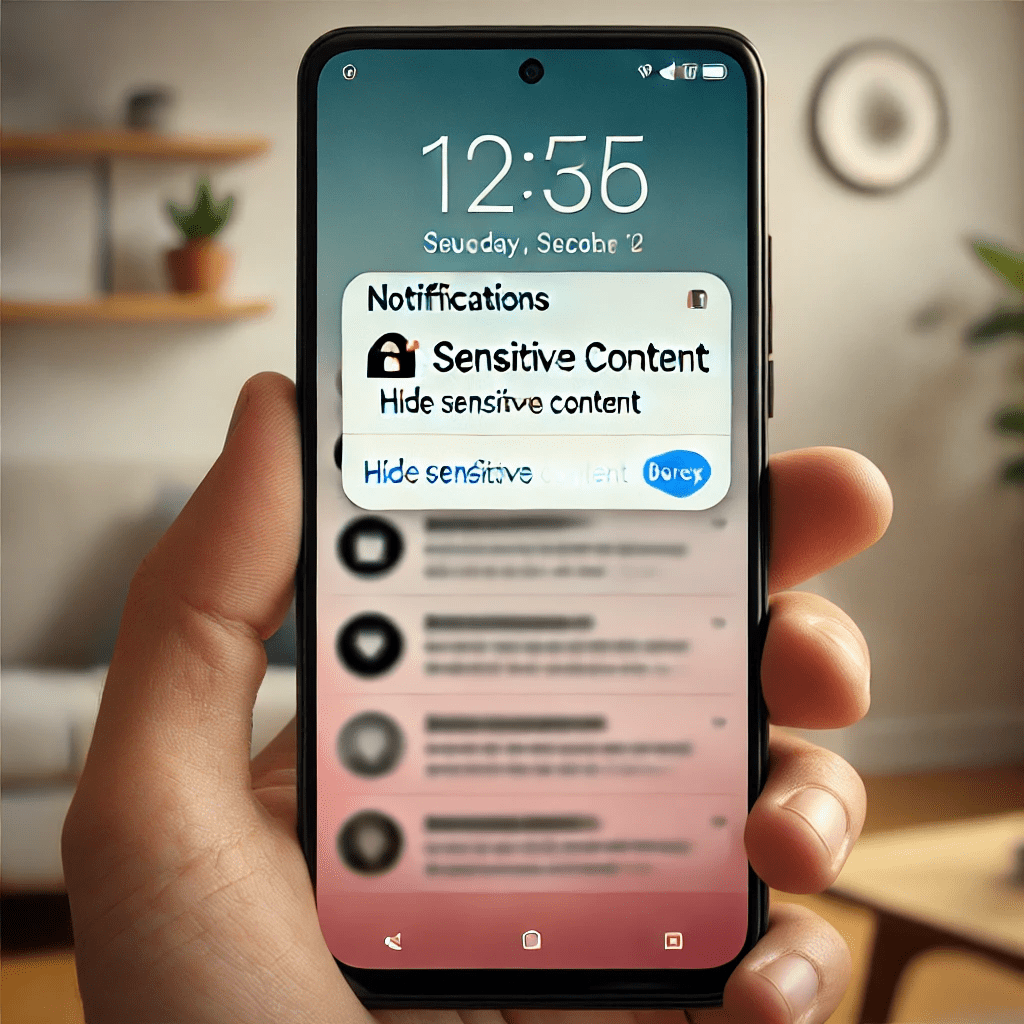
Step 9: Silence Notifications Using Silent Mode
If you don’t want to turn off notifications completely but prefer them to appear silently:
- Press and hold the notification.
- Select Deliver silently.
This will allow the notification to appear in your notification shade without sound or vibration, a more subtle way to manage how to disable notifications on Android.
Step 10: Use Notification Dots for App Alerts
Notification dots (small bubbles on app icons) can be useful, but some users find them distracting. Here’s how to disable notification dots:
- Go to Settings > Apps & Notifications > Notifications.
- Toggle off Allow notification dots.
This step is ideal for users learning how to disable notifications on Android while maintaining a cleaner home screen.
Step 11: Use Third-Party Apps to Block Notifications
For those looking for more advanced ways on how to disable notifications on Android, third-party apps can be an excellent solution.
- Visit the Google Play Store and download apps like Notification Blocker or Notif Log Notification History.
- These apps offer more extensive customization, allowing you to block certain notifications or manage them in bulk.
Learning how to disable notifications on Android using third-party apps is beneficial for users who need more robust notification management options.

Step 12: Turn Off Notifications from System Apps
System apps can sometimes send annoying notifications. Here’s how to disable notifications on Android for system apps:
- In Settings, tap on Apps & Notifications.
- Tap See all apps or a similar option.
- Tap the three-dot menu in the upper-right corner and select Show system.
- Select the system app and turn off its notifications.
Now you’ve learned how to disable notifications on Android even for those pre-installed apps that often go unnoticed.
Step 13: Schedule Do Not Disturb for Set Times
If you regularly need quiet times without notifications, scheduling Do Not Disturb is a great way to automate how to disable notifications on Android.
- Go to Settings > Sound & Vibration > Do Not Disturb.
- Tap Schedules or Automatic rules.
- Set the time frames and days for when you want Do Not Disturb mode to activate.
With this feature, you can automatically prevent notifications from disturbing you during meetings, sleep, or other activities.
Step 14: Set Up Focus Mode
Focus Mode is another excellent tool for those who want to learn how to disable notifications on Android while staying productive.
- Go to Settings > Digital Wellbeing & Parental Controls > Focus Mode.
- Choose which apps you want to pause during Focus Mode.
- Turn on Focus Mode manually or schedule it.
Focus Mode temporarily silences apps, making it an excellent addition to your notification management toolkit.
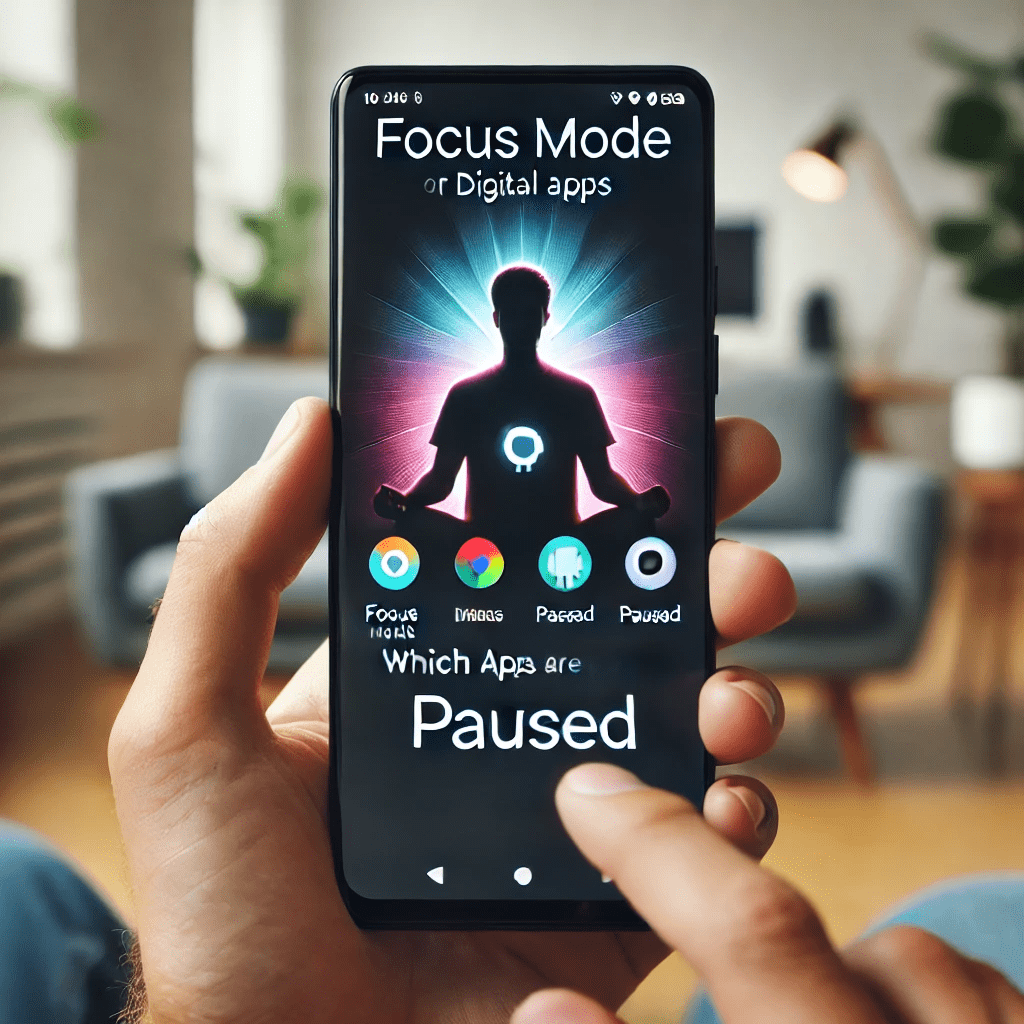
Common Questions About How to Disable Notifications on Android
If you’re learning how to disable notifications on Android, you’re likely to have several questions about how it might affect your apps, your overall experience, and what options are available for customizing your notifications. Below are some of the most frequently asked questions, along with detailed answers to help you better understand how to disable notifications on Android and manage them effectively.
Q: Will disabling notifications affect app functionality?
A: No, disabling notifications on Android will not affect the functionality of the app itself. When you learn how to disable notifications on Android, you’re simply stopping the alerts from appearing, but the app will continue to run normally in the background. You can still open the app and use all its features whenever you need. The app will function as usual, and any messages, updates, or activities will still be available when you open it. Knowing how to disable notifications on Android does not prevent the app from updating or performing tasks—it only stops the distractions caused by constant notifications.
Q: Can I disable notifications from specific contacts?
A: Yes, some apps, especially messaging apps like WhatsApp, Messenger, or email apps, allow you to mute or disable notifications from specific contacts or conversations. If you don’t want to turn off all notifications but prefer to stop alerts from certain individuals, this is a perfect solution. To do this, go to the app settings and look for an option to manage contacts or conversations. For example, in messaging apps, you can mute specific threads, which is another way of learning how to disable notifications on Android for select people. This is particularly helpful for managing work-life balance or avoiding distractions from group chats without disabling notifications entirely.
Q: How do I block marketing notifications?
A: Blocking marketing notifications is a common reason people want to learn how to disable notifications on Android. Many apps, especially shopping or social media apps, send promotional alerts that can clutter your notification shade. To block marketing notifications, open the app that’s sending the unwanted alerts, navigate to its settings, and look for an option to opt out of promotional or marketing notifications. Many apps provide toggles to turn off these specific alerts without disabling all notifications from the app. This is an essential step when figuring out how to disable notifications on Android, especially if you want to reduce spammy promotions while still receiving important alerts, such as messages or order updates.
Q: How do I enable notifications again after disabling them?
A: If you’ve disabled notifications for a specific app and later decide you want them back, the process is simple. Go back to the app’s notification settings in Settings > Apps & Notifications. Find the app for which you previously disabled notifications and toggle the Allow notifications switch back on. This will restore the alerts from that app. Learning how to disable notifications on Android also involves knowing how to re-enable them, so you’re never locked into your choices. Notifications can be easily turned on or off at any time, giving you the flexibility to adjust as your needs change.
Q: Can I disable notifications while still receiving calls and texts?
A: Yes, one of the most useful features when learning how to disable notifications on Android is Do Not Disturb mode. This feature allows you to block notifications while still receiving important calls and texts. To do this, go to Settings > Sound & Vibration > Do Not Disturb. Here, you can set exceptions for calls, messages, and alarms. This way, you can learn how to disable notifications on Android without missing urgent calls or texts. Do Not Disturb is ideal for those times when you want to avoid distractions but still need to stay reachable for important communication.
Q: How do I stop notifications during gaming or watching videos?
A: Notifications can be particularly intrusive when you’re playing games or watching videos. To prevent interruptions, you can activate Do Not Disturb or disable notifications for specific apps before you start. Game Mode, available on many Android devices, also allows you to silence notifications while gaming. Knowing how to disable notifications on Android for specific activities like gaming or streaming videos can significantly improve your experience. Many gaming phones or Android gaming features offer built-in controls to minimize distractions, ensuring smooth, uninterrupted gameplay or video watching.
Q: Can I disable notifications for websites?
A: Yes, if you’re receiving notifications from websites, especially when using browsers like Chrome, you can disable them through the browser’s settings. To turn off these notifications, open your browser, go to Settings > Site Settings > Notifications, and toggle off the websites that are sending alerts. Learning how to disable notifications on Android for websites is essential if you’re being bombarded with alerts from news sites, blogs, or promotional content. This process is particularly helpful for users who receive unwanted website notifications even after exiting their browser.
Q: Is it possible to disable notifications from Bluetooth devices?
A: Yes, if you’re using Bluetooth devices such as headphones, smartwatches, or fitness trackers, you can control the notifications they send. When paired with a Bluetooth device, go to Settings > Connected Devices, select the specific Bluetooth device, and toggle off notifications. Many Bluetooth devices, especially smartwatches or fitness bands, send alerts directly to your wrist or headset. Knowing how to disable notifications on Android from Bluetooth devices ensures that you can enjoy music, exercise, or use your Bluetooth accessories without constant interruptions.
Q: Will disabling notifications save battery life?
A: Yes, learning how to disable notifications on Android can help conserve battery life. Every time a notification lights up your screen, plays a sound, or vibrates, your battery is being used. By disabling notifications, especially those you don’t need, you reduce the number of times your screen wakes up or your device vibrates, ultimately saving power. This can be particularly helpful if you’re trying to extend the life of your battery throughout the day. By reducing unnecessary alerts, you’re not only minimizing distractions but also helping your device run more efficiently.
Q: Can I bulk disable notifications for multiple apps?
A: Unfortunately, Android doesn’t have a built-in feature for bulk disabling notifications for multiple apps at once. However, you can use Do Not Disturb mode to temporarily silence notifications from all apps without manually going into each one. If you want to turn off notifications permanently for several apps, you will need to disable them one by one in the Settings > Apps & Notifications section. Alternatively, you can use third-party apps designed to manage multiple notifications, making it easier to learn how to disable notifications on Android for several apps simultaneously.
Q: How do I schedule notification silencing at specific times?
A: Android allows you to schedule Do Not Disturb mode for specific times, so you don’t have to manually enable or disable notifications every time. This is especially useful if you want quiet periods during meetings, at night, or during work hours. To schedule this, go to Settings > Sound & Vibration > Do Not Disturb, and tap on Schedules. You can set the days and times for Do Not Disturb to automatically activate. By automating your notification silencing, you can effectively learn how to disable notifications on Android during the times that matter most to you.
Q: Can I disable notifications for all apps, but keep calls and alarms?
A: Yes, through Do Not Disturb settings, you can disable notifications for all apps while allowing calls and alarms. This is one of the best ways to disable notifications on Android without compromising critical alerts like calls from family members or alarms for important tasks. Customize the Do Not Disturb mode by setting up specific exceptions for calls, messages, and alarms, ensuring that you stay connected where it counts. This is particularly useful during sleep or work hours when you want to eliminate distractions but still need to hear important notifications.
Q: How do I hide notifications on my lock screen?
A: If you don’t want notifications appearing on your lock screen, go to Settings > Apps & Notifications > Notifications > Notifications on Lock Screen. Here, you can choose between Show all notifications, Hide sensitive content, or Don’t show notifications at all. Learning how to disable notifications on Android for the lock screen can help protect your privacy, especially if you receive sensitive messages or alerts. Hiding notifications from the lock screen ensures that no one can see your alerts without unlocking the phone, adding an extra layer of security.
By addressing these common questions, you’ll have a better understanding of how to disable notifications on Android in a way that fits your lifestyle and needs. Whether you’re looking to manage notifications for specific apps, contacts, or activities, knowing the full scope of how to disable notifications on Android empowers you to take control of your digital environment and reduce distractions.
Conclusion
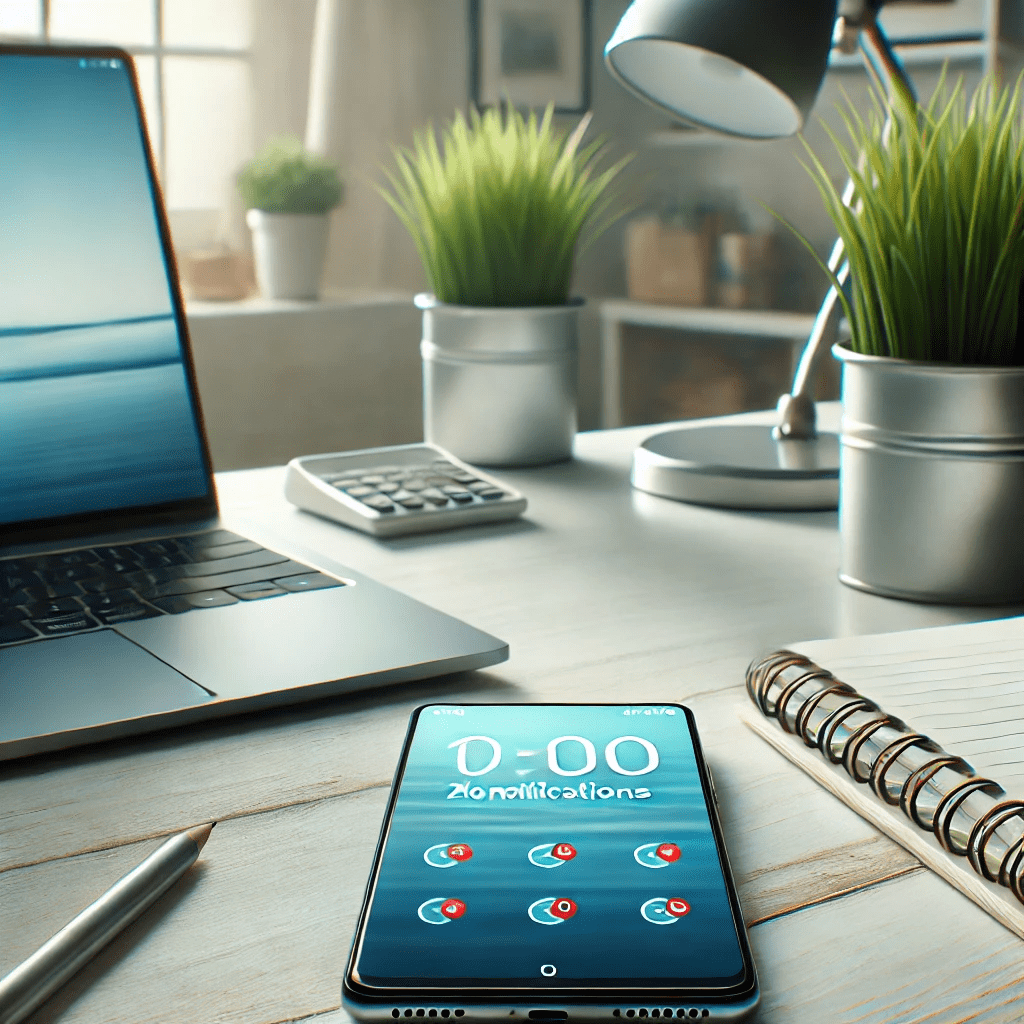
Now that you’ve gone through this comprehensive guide, you know everything about how to disable notifications on Android. By following these steps, you can create a distraction-free environment tailored to your specific needs. Whether you want to silence notifications temporarily or block them entirely, knowing how to disable notifications on Android helps you take control of your device.
For more ways to improve your smartphone experience, check out our guides on how to extend the life of an SSD or learn about the best ergonomic chairs for long hours of work. If you’re looking for more Android tips, you can visit Google’s official Android help page or check out Android Central’s comprehensive Android guide.
By understanding how to disable notifications on Android, you’ll ensure a more streamlined and peaceful smartphone experience in 2024 and beyond.
