Why Won’t My Snapchat Play Videos? Your Best Guide in 2025
Snapchat is renowned for its engaging and dynamic multimedia features, allowing users to share fleeting moments through photos and videos. However, a common issue many users face is video playback problems, leaving them asking, “Why won’t my Snapchat play videos?” If you’ve encountered this issue, you’re not alone, and this comprehensive guide will walk you through various solutions to ensure smooth video playback on Snapchat. Understanding why your Snapchat videos won’t play is the first step toward resolving the problem. The causes can range from network issues and outdated app versions to device storage problems or even specific bugs within the app. Knowing these potential issues can help you address the question, “Why won’t my Snapchat play videos?”
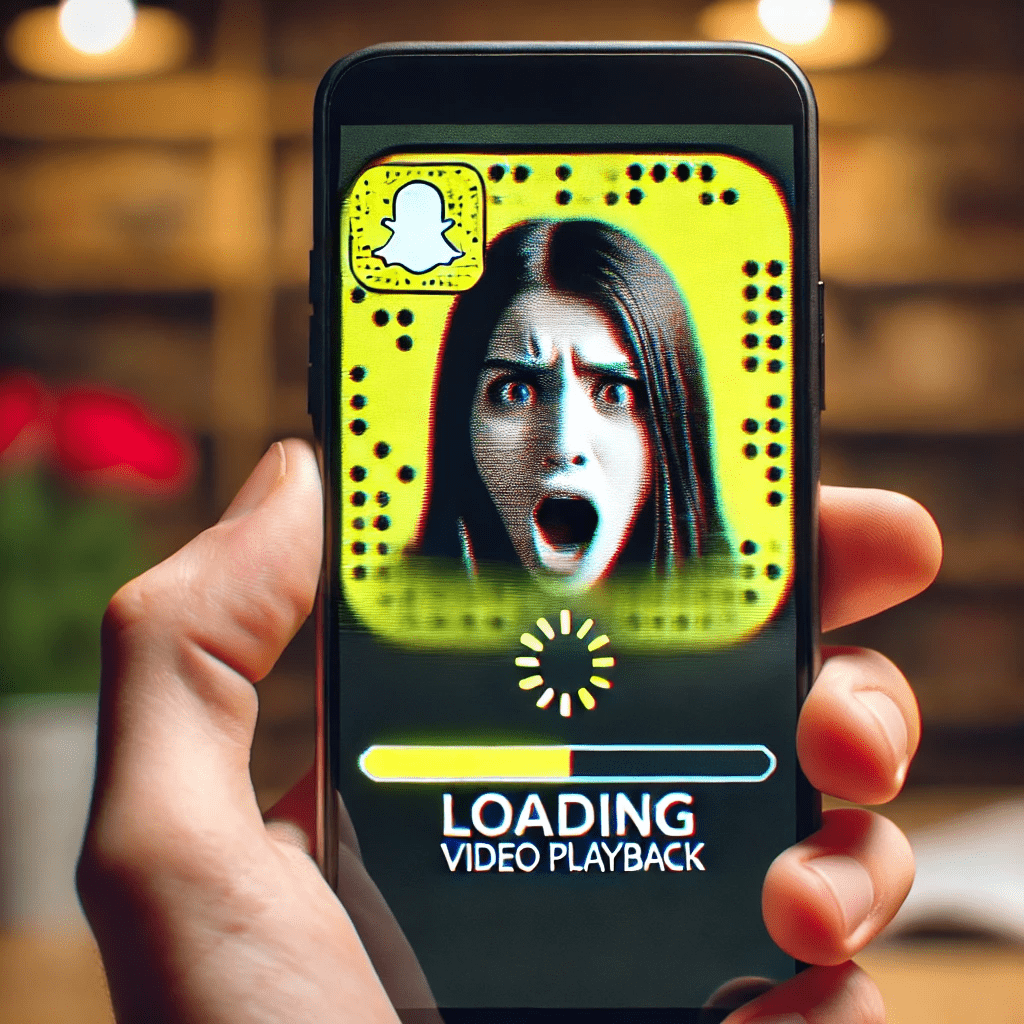
How to Fix Snapchat Videos Not Playing
Check Your Internet Connection
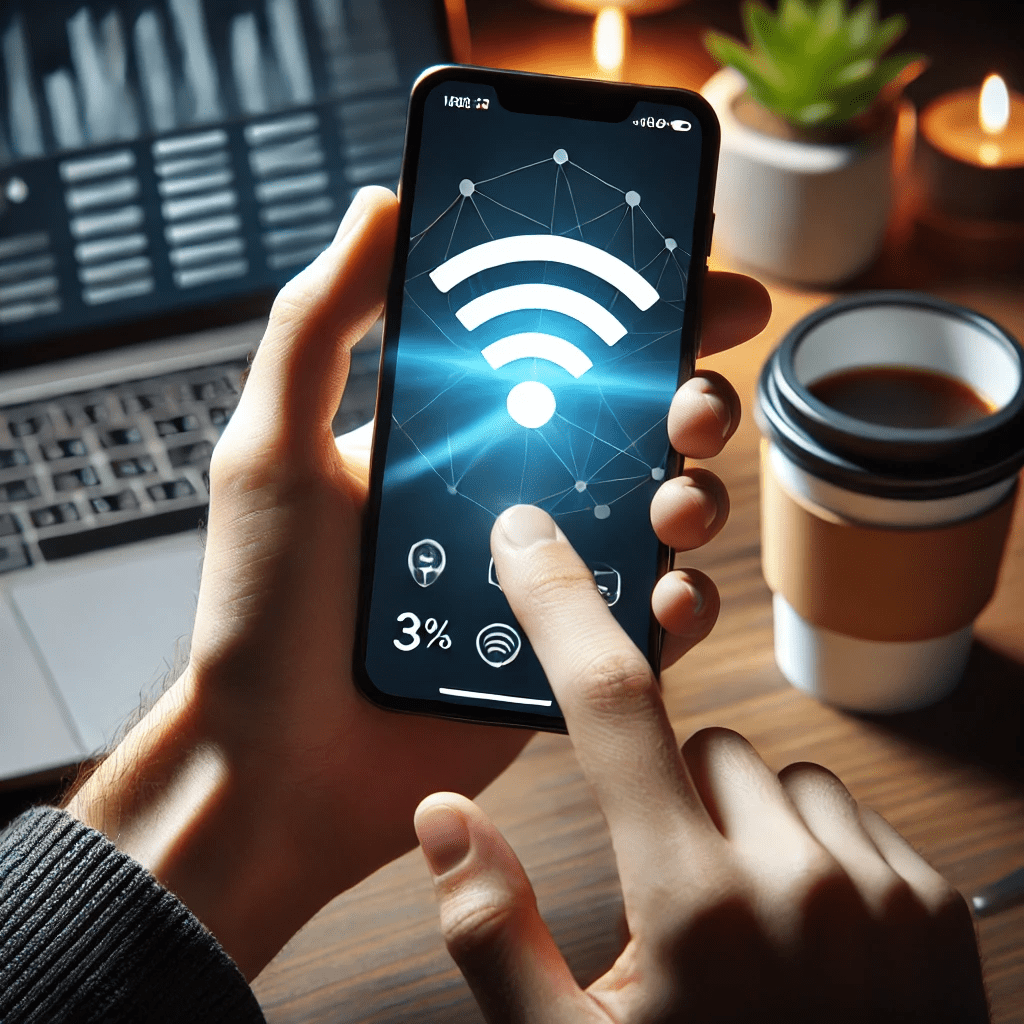
One of the most common reasons why your Snapchat videos might not play is a poor internet connection. Ensuring that you have a stable internet connection can often resolve the issue. Here’s how to check:
- Verify Wi-Fi Connection: Make sure your device is connected to a reliable Wi-Fi network. Sometimes, being too far from the router can weaken the signal. Try moving closer to your router to improve the connection. If this doesn’t help, restart your router by unplugging it, waiting for a few seconds, and plugging it back in.
- Switch to Mobile Data: If you’re using Wi-Fi and your Snapchat videos won’t play, switch to mobile data. Mobile data connections can sometimes be more reliable than Wi-Fi. Ensure you have a strong signal and sufficient data balance.
- Check Data Balance: If you are using mobile data, ensure you have enough data available. Running out of data can prevent Snapchat videos from loading and playing correctly.
Restart Snapchat
Sometimes, the simplest solutions are the most effective. Restarting the Snapchat app can resolve minor glitches that may be preventing videos from playing. Here’s how to do it:
- Close the App: Swipe up from the bottom of your screen (or double-tap the home button on older iPhones) to open the app switcher. Swipe up on Snapchat to close it.
- Reopen Snapchat: Tap on the Snapchat icon to relaunch the app and check if the videos play now.
Update Snapchat
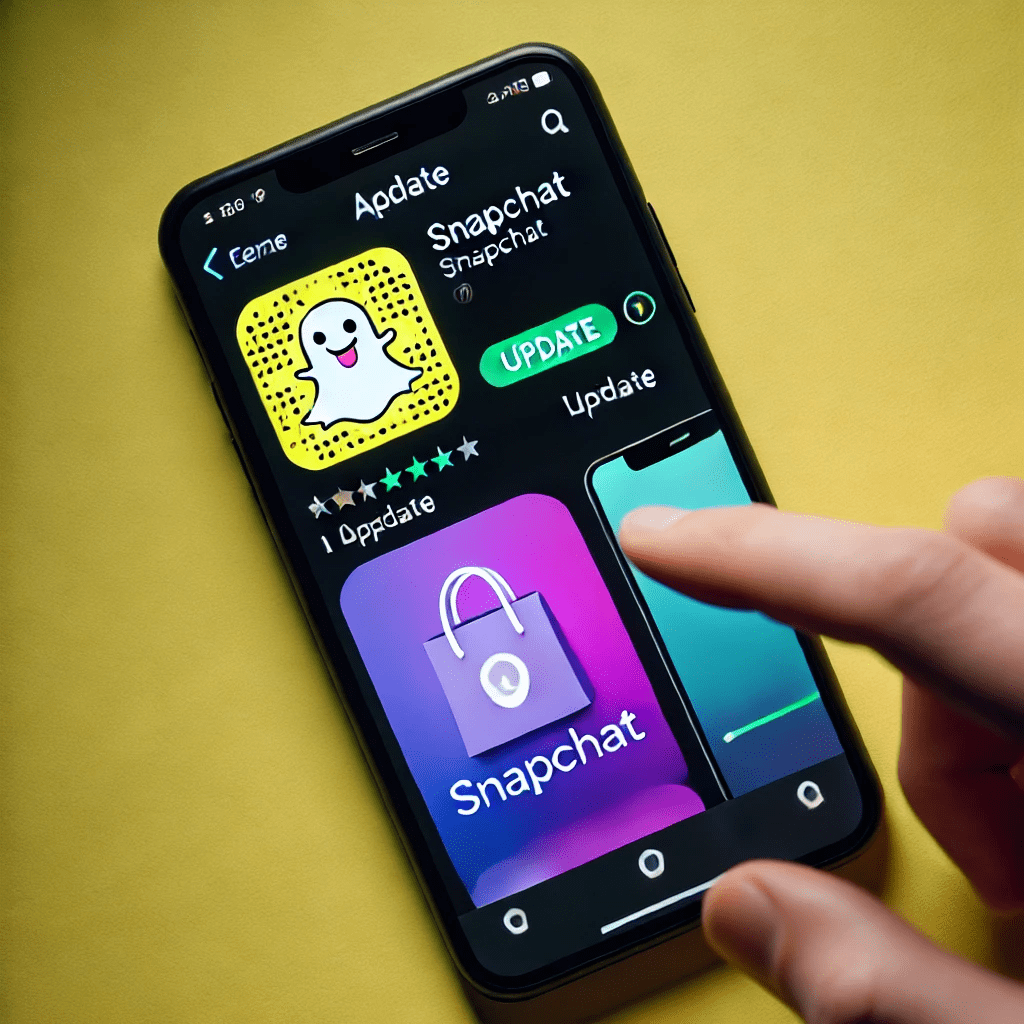
Keeping your apps updated is essential for ensuring they function correctly. Updates often include bug fixes and performance improvements that can resolve issues like Snapchat videos not playing. To update Snapchat:
- Open App Store/Play Store: Depending on your device, go to the App Store (iOS) or Google Play Store (Android).
- Search for Snapchat: Type “Snapchat” in the search bar and select it from the results.
- Update the App: If an update is available, you will see an ‘Update’ button. Tap it to download and install the latest version of Snapchat.
Clear Snapchat Cache
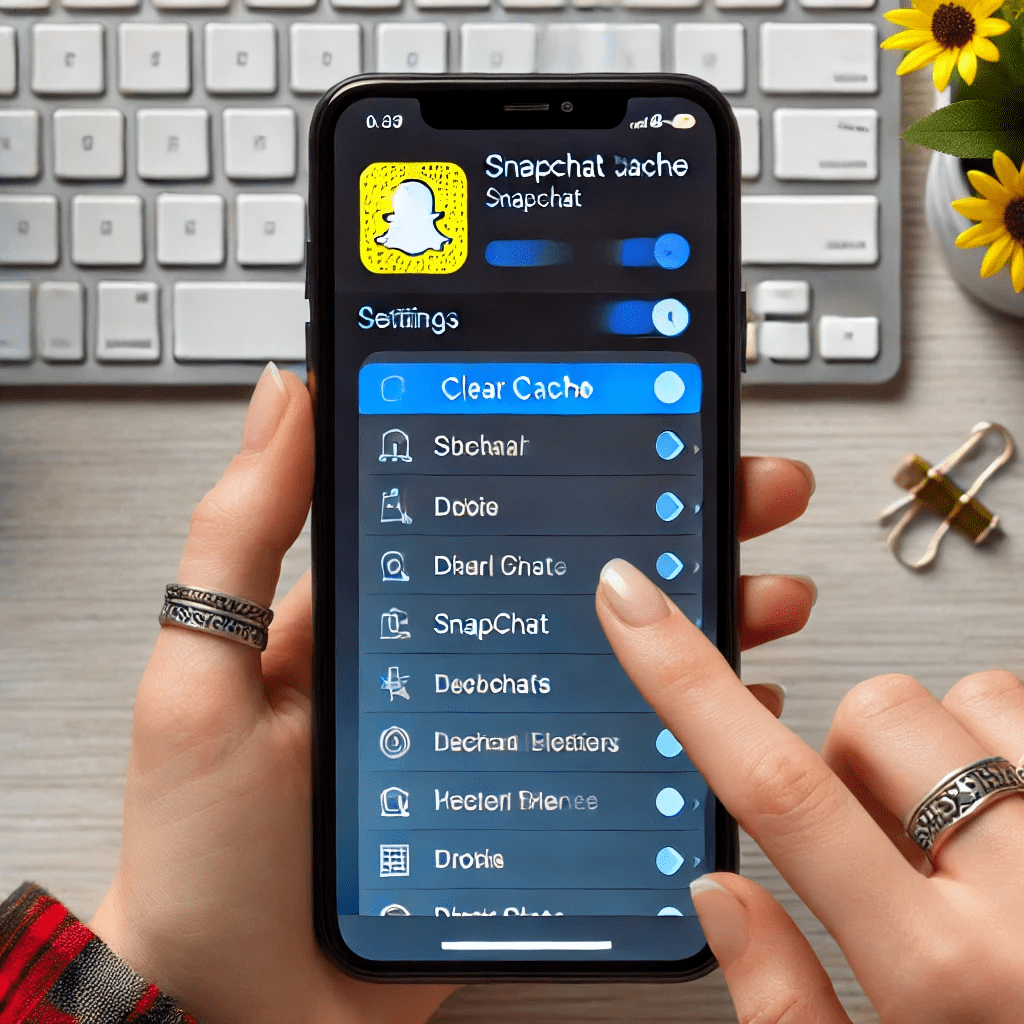
Cached data can sometimes cause issues with app performance, including video playback problems. Clearing the Snapchat cache can help. Here’s how:
- Open Snapchat: Launch the Snapchat app and go to your profile by tapping on your Bitmoji or profile icon in the top-left corner.
- Access Settings: Tap on the gear icon in the top-right corner to open settings.
- Clear Cache: Scroll down to the “Account Actions” section and tap on “Clear Cache.” Confirm by tapping “Clear All.”
Check Device Storage

Insufficient storage space on your device can prevent Snapchat videos from playing. Ensure you have enough free space by following these steps:
- Check Storage: Go to your device’s settings and navigate to the storage section. Here, you can see how much space is available and what is taking up space.
- Free Up Space: Delete unnecessary apps, photos, videos, and files. You can also offload apps you don’t use frequently.
Enable Background App Refresh
Background App Refresh allows apps to update content in the background, ensuring they are ready when you open them. To enable this for Snapchat:
- Open Settings: Go to your device’s settings.
- Find Snapchat: Navigate to the “General” section and select “Background App Refresh.”
- Enable for Snapchat: Ensure the toggle is on for Snapchat.
Check for Device Updates
Keeping your device’s operating system up to date is crucial for app compatibility and performance. Here’s how to check for updates:
- Open Settings: Go to your device’s settings.
- Software Update: Navigate to the “General” section and select “Software Update.”
- Install Updates: If an update is available, follow the prompts to download and install it.
Reinstall Snapchat
Reinstalling Snapchat can resolve persistent issues that other troubleshooting steps might not fix. Here’s how to do it:
- Uninstall Snapchat: Long-press the Snapchat icon and select “Remove App” or “Uninstall.”
- Restart Your Device: Turn off your device and turn it back on.
- Reinstall Snapchat: Go to the App Store or Google Play Store, search for Snapchat, and install it again.
Disable Data Saver Mode
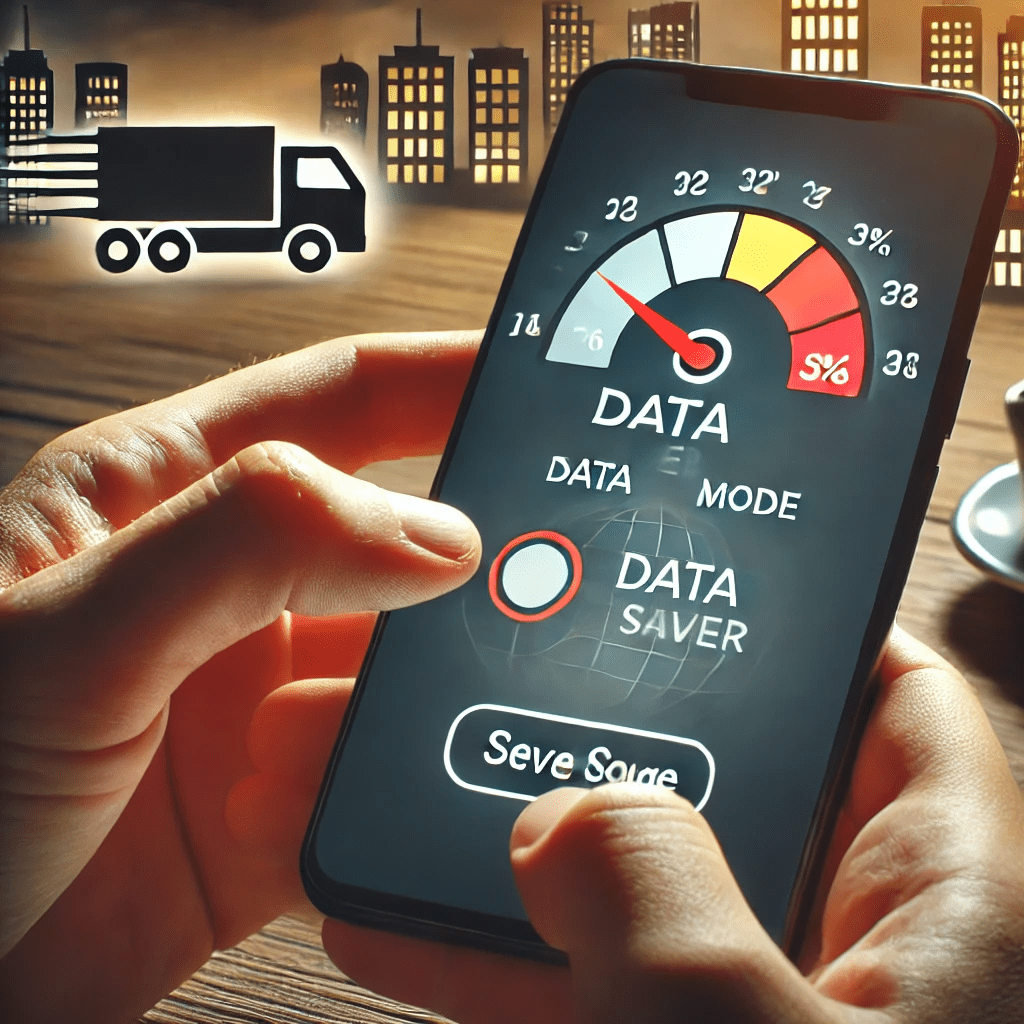
Data saver mode can limit Snapchat’s ability to load and play videos. Ensure it is turned off:
- Open Snapchat: Launch the Snapchat app and go to your profile.
- Access Settings: Tap on the gear icon in the top-right corner to open settings.
- Disable Data Saver: Scroll down to “Data Saver” and ensure the toggle is off.
Check App Permissions
For Snapchat to function correctly, it needs the appropriate permissions. Make sure all necessary permissions are enabled:
- Open Settings: Go to your device’s settings.
- Find Snapchat: Navigate to the “Apps” or “Applications” section and select Snapchat.
- Enable Permissions: Ensure permissions for camera, microphone, storage, and background data are enabled.
Check for Snapchat Server Status
Sometimes the issue may not be with your device or connection but with Snapchat’s servers. To check if Snapchat is experiencing server issues:
- Visit Down Detector: Websites like Down Detector can provide real-time information on whether Snapchat is experiencing server problems.
- Check Twitter: Snapchat’s official Twitter account often provides updates on any widespread issues or outages.
Disable Battery Saver Mode
Battery-saver modes on smartphones can restrict background activities and reduce performance to save battery life, which might affect Snapchat’s video playback. Here’s how to disable battery-saver mode:
- Open Settings: Go to your device’s settings.
- Battery: Navigate to the battery section.
- Disable Battery Saver: If battery saver mode is enabled, toggle it off.
Check Date and Time Settings
Incorrect date and time settings can cause synchronization issues with Snapchat servers, affecting video playback. Here’s how to check and correct your date and time settings:
- Open Settings: Go to your device’s settings.
- Date & Time: Navigate to the date and time section.
- Set Automatically: Ensure that the date and time are set to update automatically.
Disable VPN and Proxy
VPNs and proxies can sometimes interfere with Snapchat’s ability to connect to its servers. Disabling them might resolve the issue:
- Open Settings: Go to your device’s settings.
- VPN: Navigate to the VPN section and disable any active VPNs.
- Proxy: Check if any proxy settings are enabled under Wi-Fi or mobile data settings and disable them.
Check for Third-Party Apps Interference
Some third-party apps can interfere with Snapchat’s functionality. To check for interference:
- Safe Mode: Restart your device in safe mode. This disables all third-party apps temporarily.
- Test Snapchat: Open Snapchat in safe mode and see if videos play. If they do, a third-party app is likely causing the issue.
Contact Snapchat Support
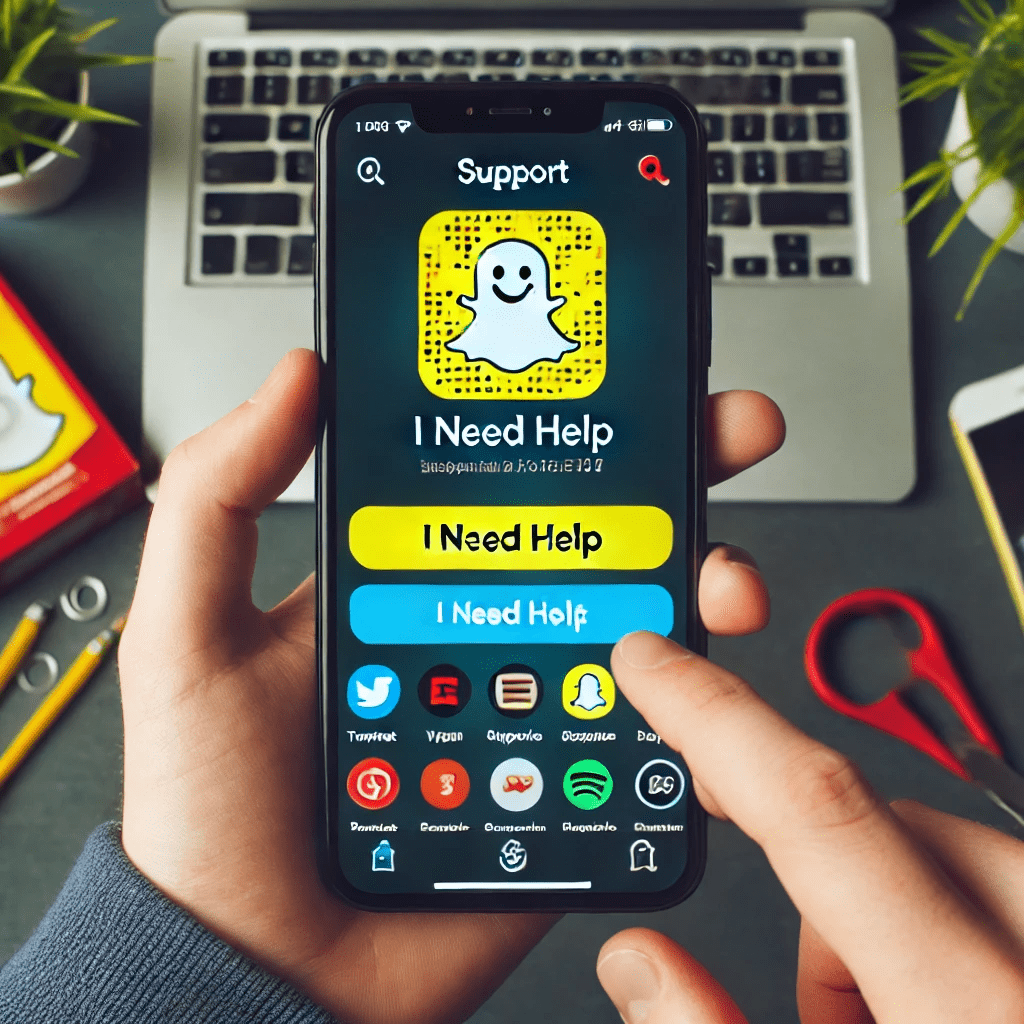
If you have tried all the above solutions and Snapchat videos still won’t play, it might be time to contact Snapchat support for assistance. Here’s how:
- Open Snapchat: Launch the Snapchat app and go to your profile.
- Access Settings: Tap on the gear icon in the top-right corner to open settings.
- Support: Scroll down and select “I Need Help” under the “Support” section.
- Contact Us: Follow the prompts to report your issue to Snapchat support.
Why Won’t My Snapchat Play Videos: Common FAQs
Why Won’t My Snapchat Play Videos Even After Trying All Solutions?
If you’ve tried all the solutions above and your Snapchat videos still won’t play, it might be an issue on Snapchat’s end. Sometimes, server outages or app-wide bugs can cause problems with video playback. Check Snapchat’s official Twitter account or status page to see if there are any reported issues.
Can VPN Affect Snapchat Video Playback?
Yes, using a VPN can sometimes interfere with Snapchat’s ability to play videos. VPNs can slow down your internet connection or cause network instability, which affects video playback. Try disabling the VPN and see if the issue resolves.
Why Do My Snapchat Videos Buffer?
Buffering issues are typically related to internet connectivity. Ensure you have a stable and fast internet connection. Also, check if other apps or devices are using a lot of bandwidth, which can slow down your connection.
How Can I Improve Snapchat Video Quality?
To improve Snapchat video quality, ensure you have a strong internet connection and enough device storage. Also, update the app regularly to benefit from performance improvements. Lastly, use the rear camera instead of the front camera for better video quality.
Are There Any Known Bugs Affecting Snapchat Video Playback?
Occasionally, bugs might affect video playback. Keeping your app updated and following Snapchat’s official channels for updates can help. If you suspect a bug, report it to Snapchat through the app’s support section.
Why Won’t My Snapchat Play Videos on Wi-Fi?
If your Snapchat videos won’t play on Wi-Fi, it could be due to a weak or unstable Wi-Fi connection. Try switching to mobile data to see if the issue persists. Additionally, restarting your router or resetting network settings on your device can help resolve this problem.
Why Won’t My Snapchat Play Videos After an Update?
Sometimes, new updates can introduce bugs that affect app functionality. If Snapchat videos won’t play after an update, try clearing the cache or reinstalling the app. If the problem persists, look for any available app updates that might address the issue.
Why Won’t My Snapchat Play Videos with Sound?
If Snapchat videos play without sound, ensure that your device’s volume is turned up and that the app has permission to access your microphone. Additionally, check if your device is in silent mode and turn off any Bluetooth devices that might be connected.
Why Won’t My Snapchat Play Videos on Data?
If Snapchat videos won’t play on mobile data, ensure that data usage is enabled for Snapchat in your device settings. Also, check your data balance and signal strength. Switching to a different network or restarting your device can also help.
Why Won’t My Snapchat Play Videos on Android?
If you’re using an Android device and Snapchat videos won’t play, try clearing the app cache, updating the app, and ensuring all necessary permissions are enabled. If the issue persists, consider reinstalling the app or checking for system updates.
Why Won’t My Snapchat Play Videos on my iPhone?
For iPhone users, if Snapchat videos won’t play, ensure that your device is updated to the latest iOS version. Additionally, clear the app cache, enable necessary permissions, and consider reinstalling Snapchat if the problem continues.
Why Won’t My Snapchat Play Videos When I’m Traveling?
When traveling, network conditions can vary, affecting Snapchat video playback. Ensure you have a strong and stable internet connection. Using a local SIM card or connecting to a reliable Wi-Fi network can help resolve this issue.
Why Won’t My Snapchat Play Videos at Night?
If your Snapchat videos won’t play at night, it could be due to network congestion. During peak usage times, your internet service provider might throttle speeds. Switching to a different network or watching videos during off-peak hours can help.
Why Won’t My Snapchat Play Videos When I’m Using Bluetooth?
If you are using Bluetooth devices, especially headphones, it might interfere with Snapchat’s video playback. Disconnect Bluetooth devices and see if the issue resolves. Additionally, check if your Bluetooth settings are causing the issue.
Why Won’t My Snapchat Play Videos When Screen Recording is Enabled?
Snapchat has privacy features that can prevent videos from playing when screen recording is enabled. Disable screen recording to ensure Snapchat videos play properly.
Conclusion
The question “Why won’t my Snapchat play videos?” can be frustrating, but with the comprehensive steps provided in this guide, you should be able to troubleshoot and resolve the issue effectively. Ensuring a stable internet connection, keeping your app and device updated, and clearing the app cache are fundamental steps in resolving video playback issues.
For more insights on related topics, check out our articles on Best Camera for Underwater Photography and Best Tents for Hunting. Additionally, you can find more troubleshooting tips and tech insights on TechRadar and CNET.
By following these guidelines, you’ll not only fix the issue but also enhance your overall Snapchat experience. So the next time you wonder, “Why won’t my Snapchat play videos?” you’ll have a comprehensive troubleshooting toolkit at your disposal. Enjoy seamless video playback on Snapchat and stay connected with your friends and the world!
